-
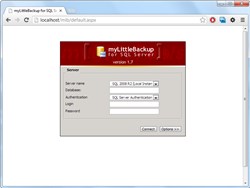
Login
Users log into myLittleBackup using their own SQL Server credentials.
-
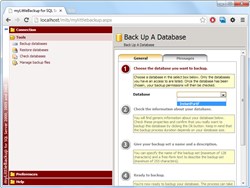
Backup a database
Step #1: choose the database to be backed up.
-
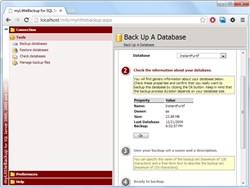
Backup a database
Step #2: check that the provided info are correct.
-
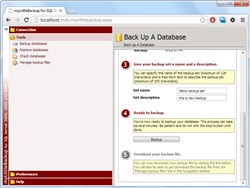
Backup a database
Step #3: name your backup set then click the Backup button.
-
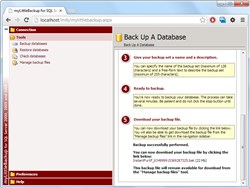
Backup a database
Step #4: a link to download the backup file is provided.
-
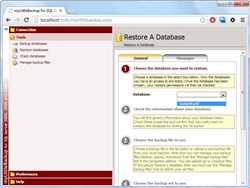
Restore a database
Step #1: choose the destination database for the restore.
-
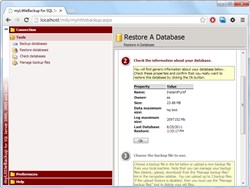
Restore a database
Step #2: check that the provided info are correct.
-
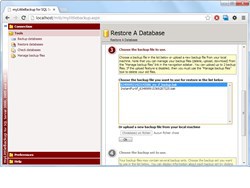
Restore a database
Step #3: choose the bakup file to use (or upload a new one).
-
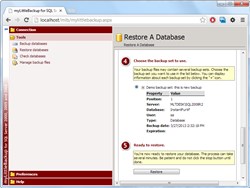
Restore a database
Step #4: choose the bakup set to use, then click the Restore button.
-
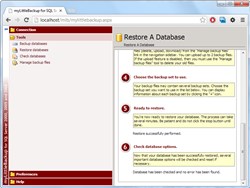
Restore a database
Step #5: Et voilà! You can be informed of some errors in some cases.
-
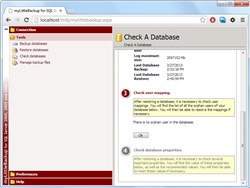
Check a database
Step #1: User mappings are checked and fixed if necessary.
-
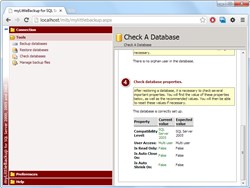
Check a database
Step #2: important properties like auto-close, auto-shrink are checked and eventually fixed.
-
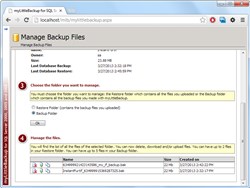
Manage backup files
For each database, one can copy, delete and download backup files.

myLittleBackup is licensed per SQL Server instance. License includes email support and free minor upgrades.
Pricing starts at $41.00


